Add Horse
Click ‘Horses’ in the main menu then click ‘Add Horse’ at the top of the screen.
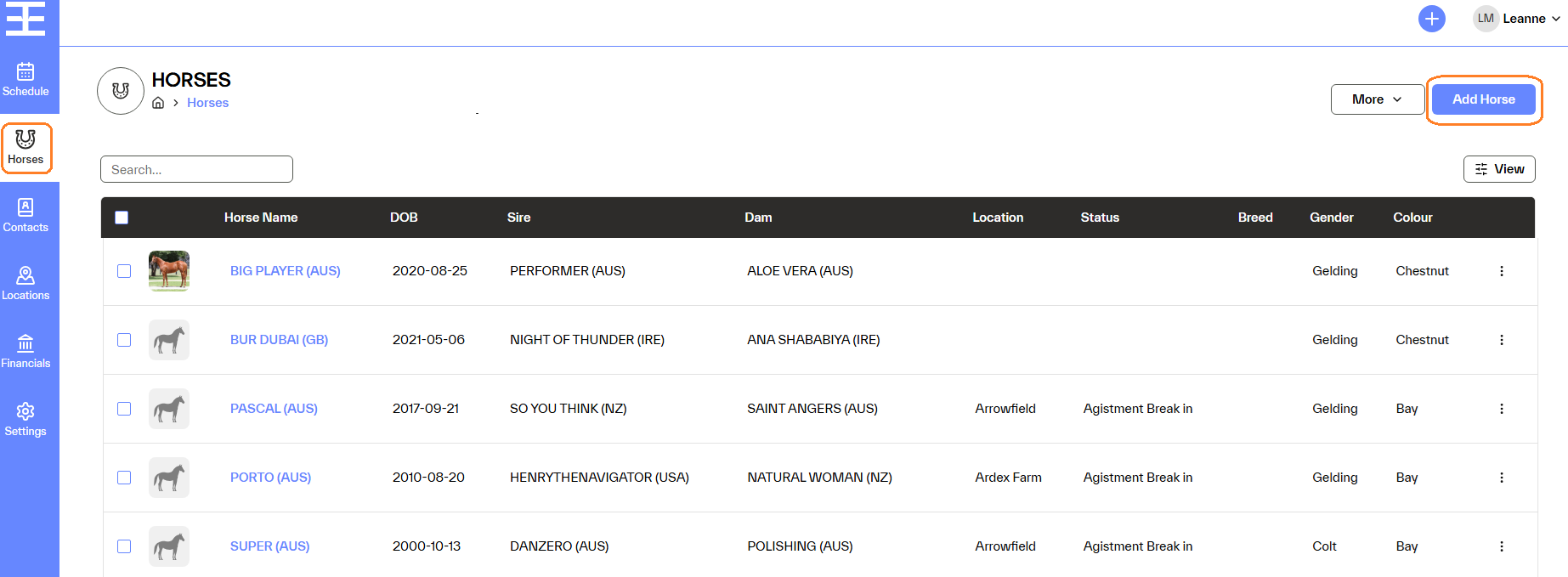
A horse can be searched on by the horse's name, dam's name or Microchip. If the horse's information is available, the details will appear in a list below the search box. Click on the horse that matches the details you want, and the fields will be populated.
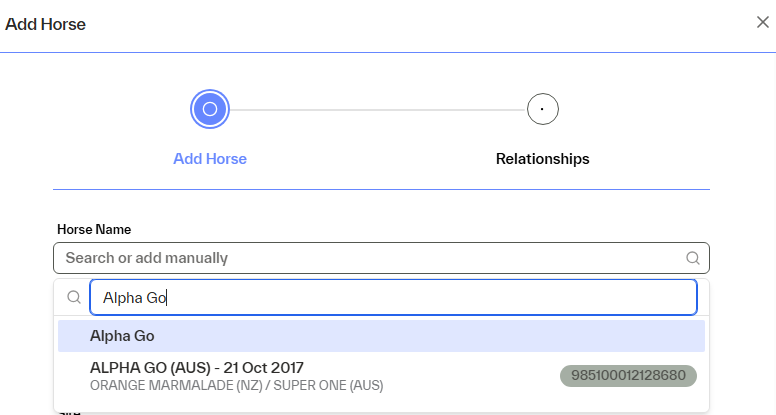
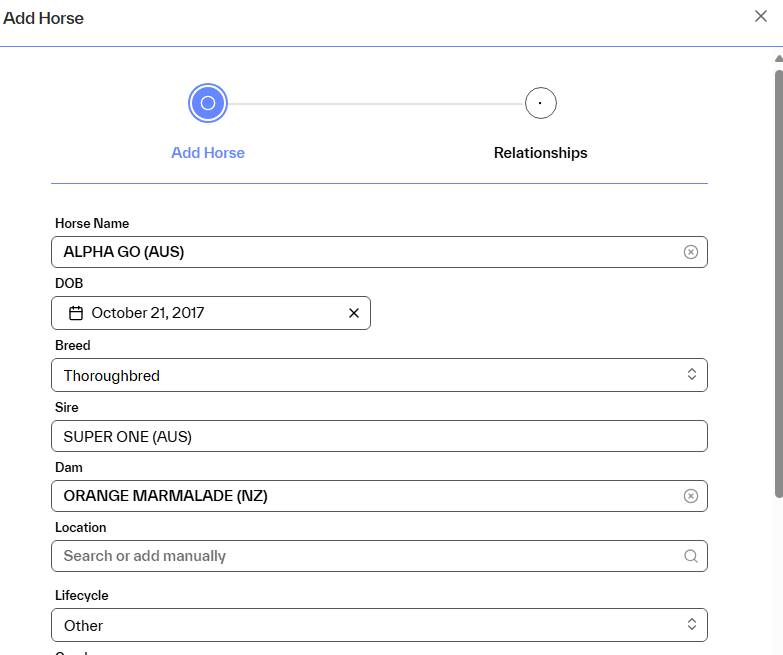
If the horse does not appear in the list, then enter the details manually. Select Next.
You can add relationships to the horse on this screen. This can include billable contacts and interested parties. The contacts will need to be set up in your system before this can be done. The relationships can also be set up later. If you don't want to add a relationship, you can select Save and the horse will be added.
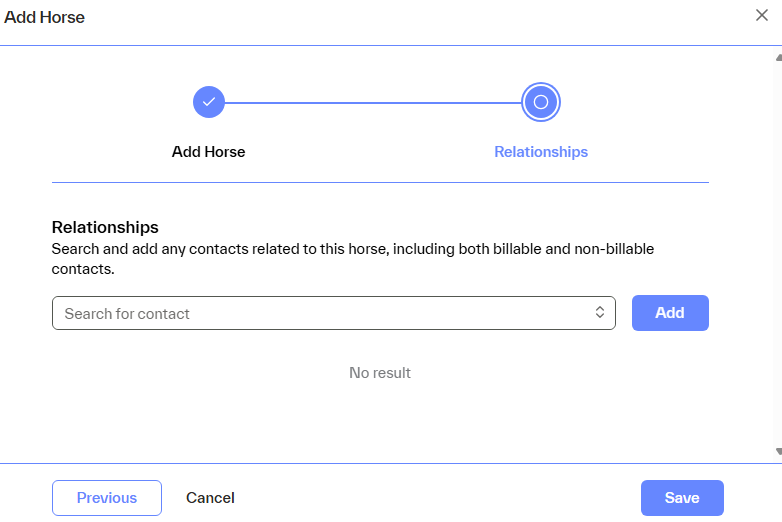
To add a relationship for a horse, click in the Search for contact option, select a contact from the drop-down list then select Add.
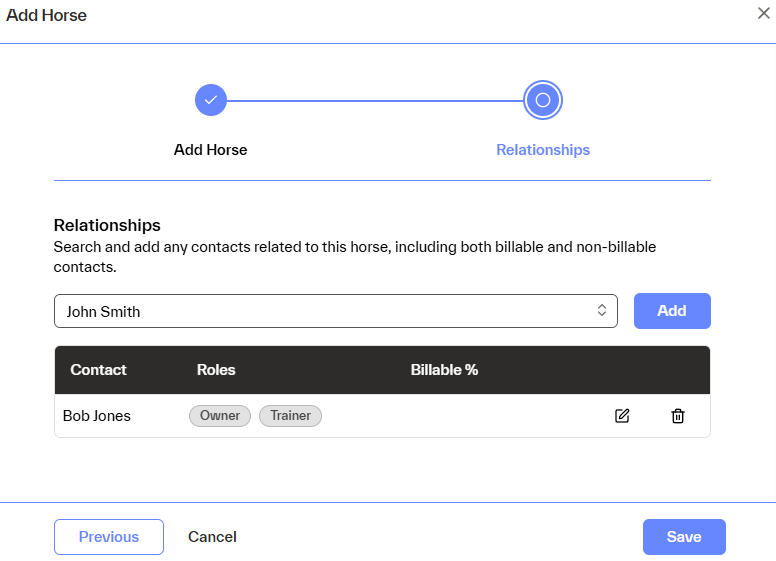
The contact details will be displayed. You can edit this contact if required. To add another relationship, select another contact in the drop list and select Add. Continue to do this until all contacts have been added
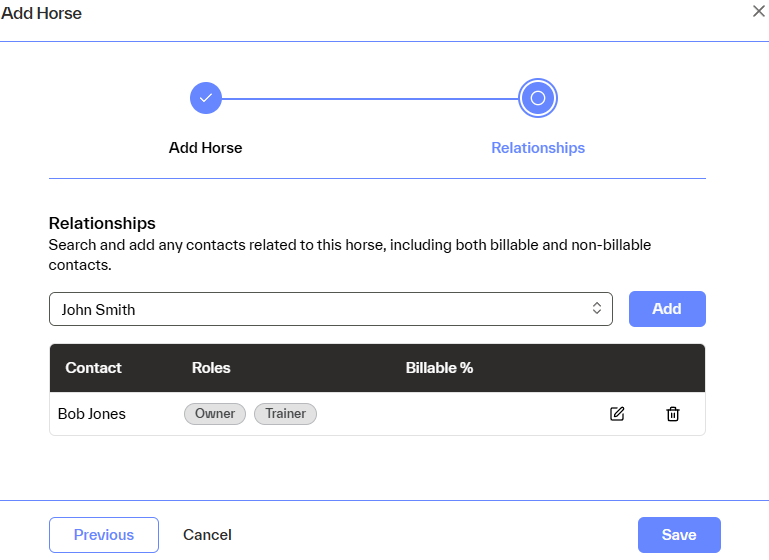
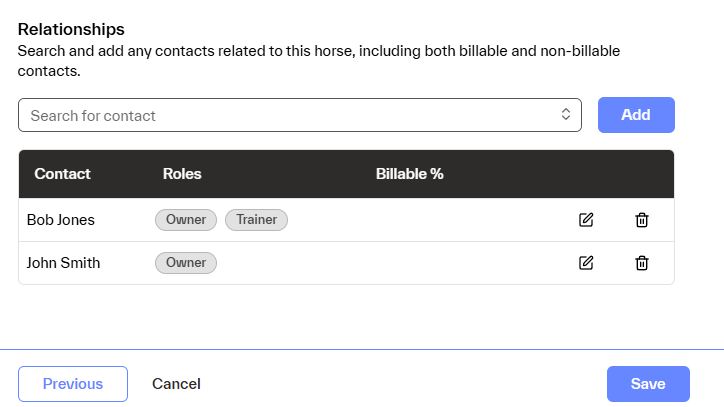
The billable percentage can also be set up once all billable contacts are added. To do this, select the edit option and enter the percentage owned by the contact. Percentages will have to add up to 100% before they can be saved so edit all contacts billable percentage then save the percentages.
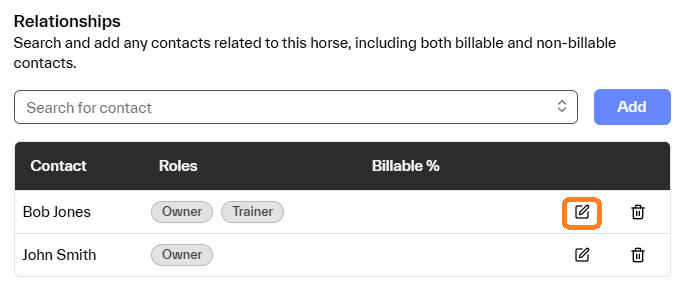

Once all contacts are added, select Save.

The new horse will now appear on your Horses list. To view the horse profile and relevant details, click on the horse's name in the list.
