Step 1: Check Validations
The Check Validations step helps you ensure that all procedures and movements for the selected period are correctly entered before generating invoices.
1. Select your End Date: Use the End Date field to define the cut-off point. Only services and movements that occurred on or before this date will appear. Click Run to populate the list
2. Navigate Between Tabs: You’ll see two tabs, you can switch between them to review and manage all records for the selected period.
Procedures Tab
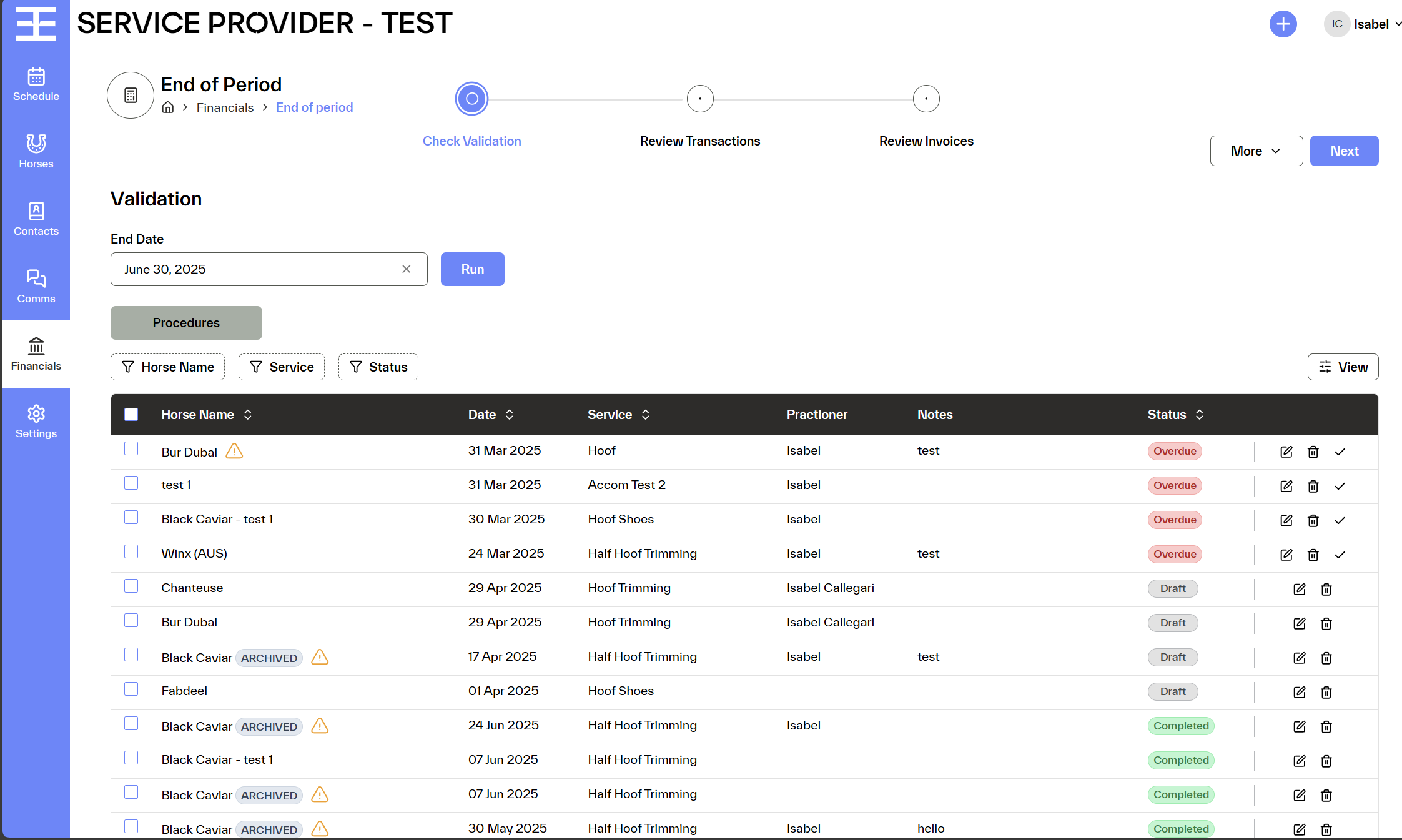
Each row in the table represents a procedure logged for a horse. You can see:
- Horse Name
- Date of the service
- Service type
- Practitioner
- Notes
- Status (e.g., Overdue, Draft, Completed)
You can filter the table by Horse Name, Service, or Status to narrow your view and focus on what needs attention.
Depending on the status of your procedure you will be able to:
- Edit the procedure
- Cancel the entry
- Mark as Complete
You may see a ⚠️ warning icon next to some rows. These are meant to highlight issues you need to address:
- Archived Horses:
A warning will appear if a procedure is linked to a horse that has been archived. You’ll need to review and decide whether this entry should still be invoiced or removed. - Duplicated Procedures:
If a potential duplication is detected (e.g. same horse, same service, same day), a warning will be displayed. This helps prevent double billing. You can either delete or adjust the entry as needed.
Make sure all relevant entries are either completed or intentionally left in Pending status before continuing.
Movements Tab
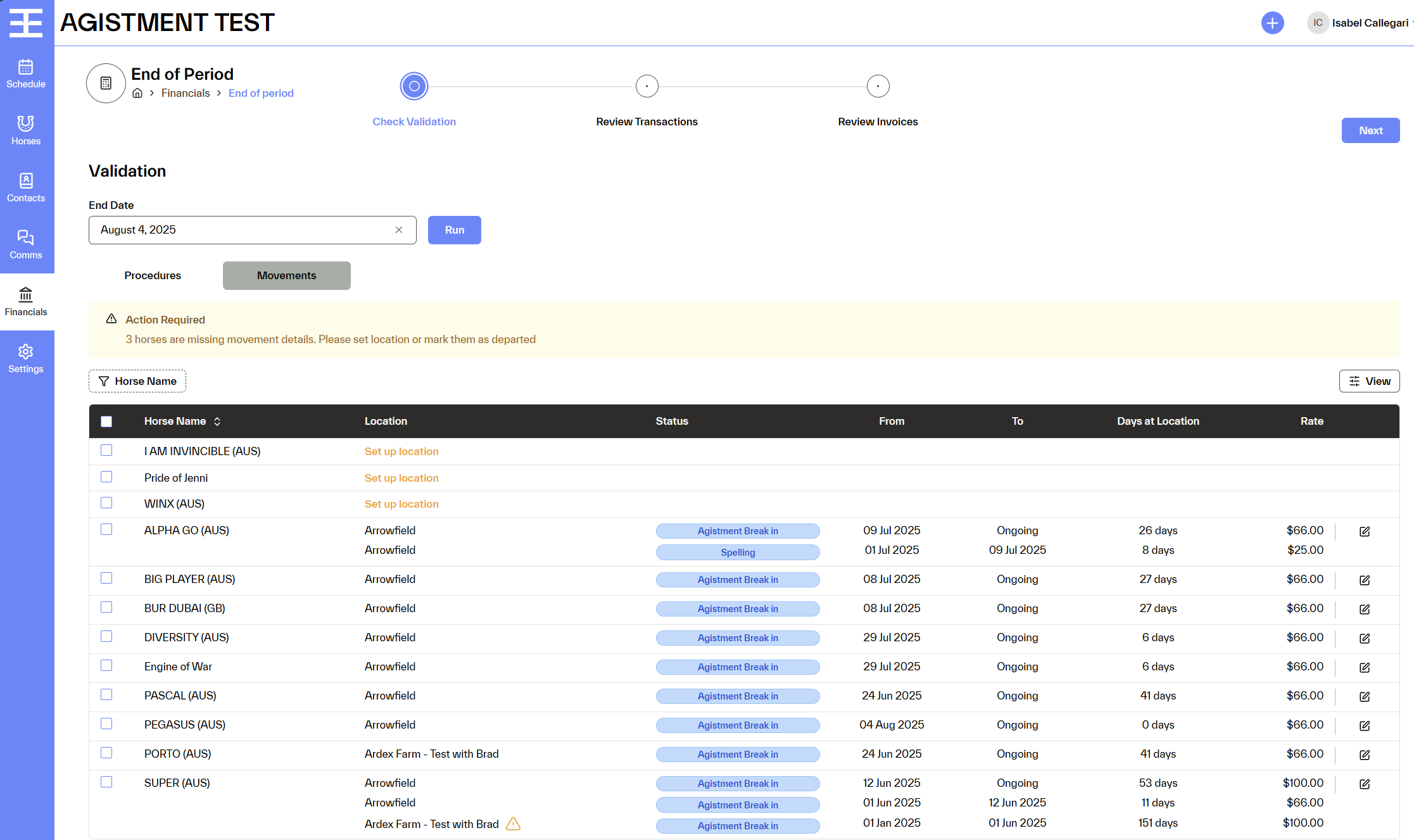
If any active horse is missing critical information (such as a location), a warning banner will appear at the top of the page:
Action Required
X horses are missing movement details. Please set location or mark them as departed.
These horses will appear in the list with an orange Set up location prompt. You must address these before moving on, if you want to recall daily charges transactions for that horse.
Warning Indicators
If any issues are detected, such as a movement tied to excessive ⚠️ warning icon will appear to encourage further review.
Each row shows a non billed movement for a horse and includes the following fields:
- Horse Name
- Location (e.g. spelling farm, trainer, paddock)
- Status (e.g. Spelling, Agistment Break In)
- From / To Dates
- Days at Location (calculated based on dates)
- Rate (per day charge)
You can also click the Edit icon to update any movement details.
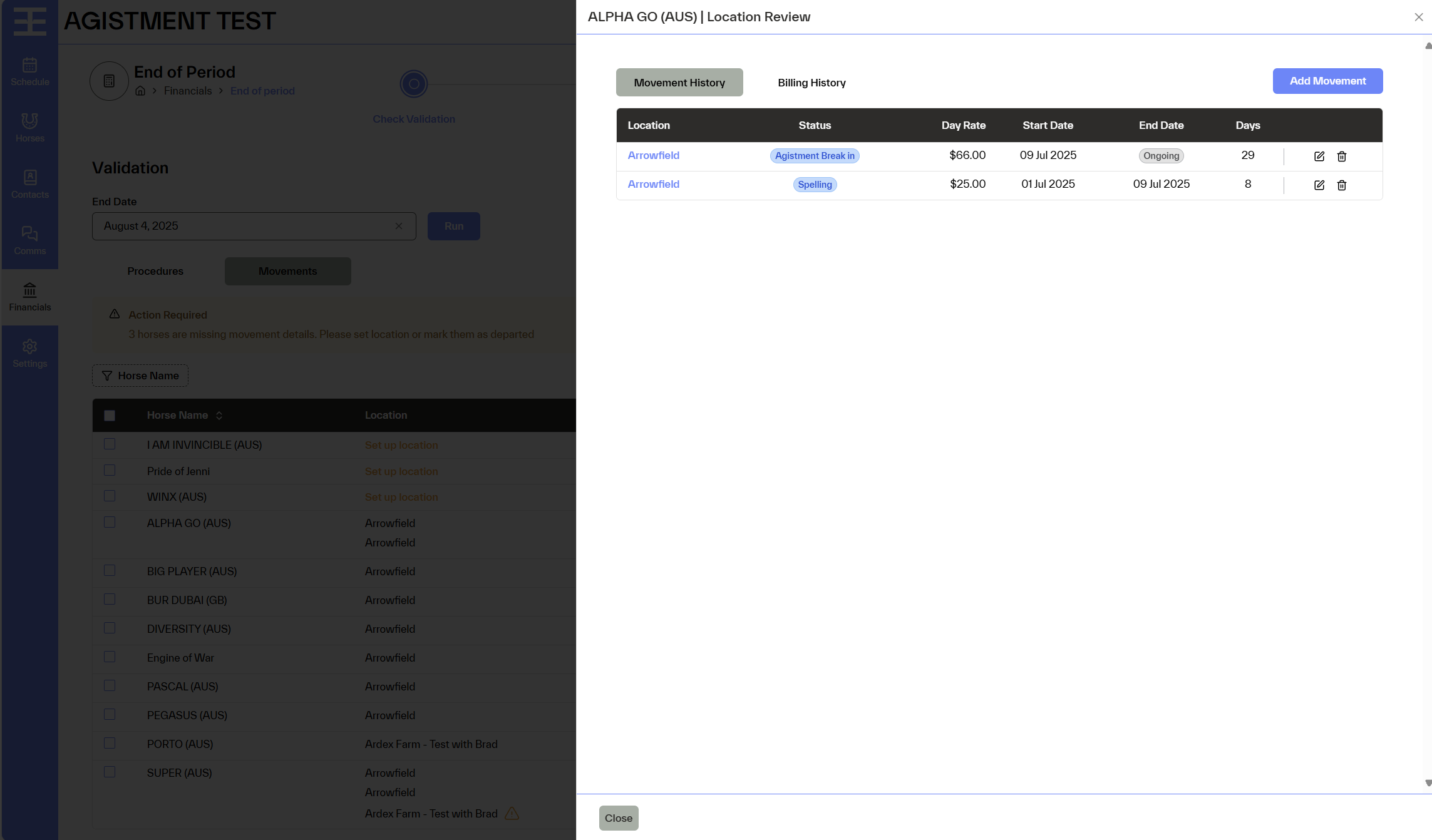
- Set location for movements missing movements
- Mark as departed if the horse has left the location
- Edit rates or dates as needed
- Review calculated days and total rate to confirm accuracy
