Step 2: Review Transactions
The Review Transactions step allows you to examine all billable activities for the selected period and ensure accuracy before proceeding to invoice generation. After running the Check Validation step and clicking next, you'll see a comprehensive list of all transactions ready for billing. This includes procedures, movements, and other billable activities that occurred during your selected period.
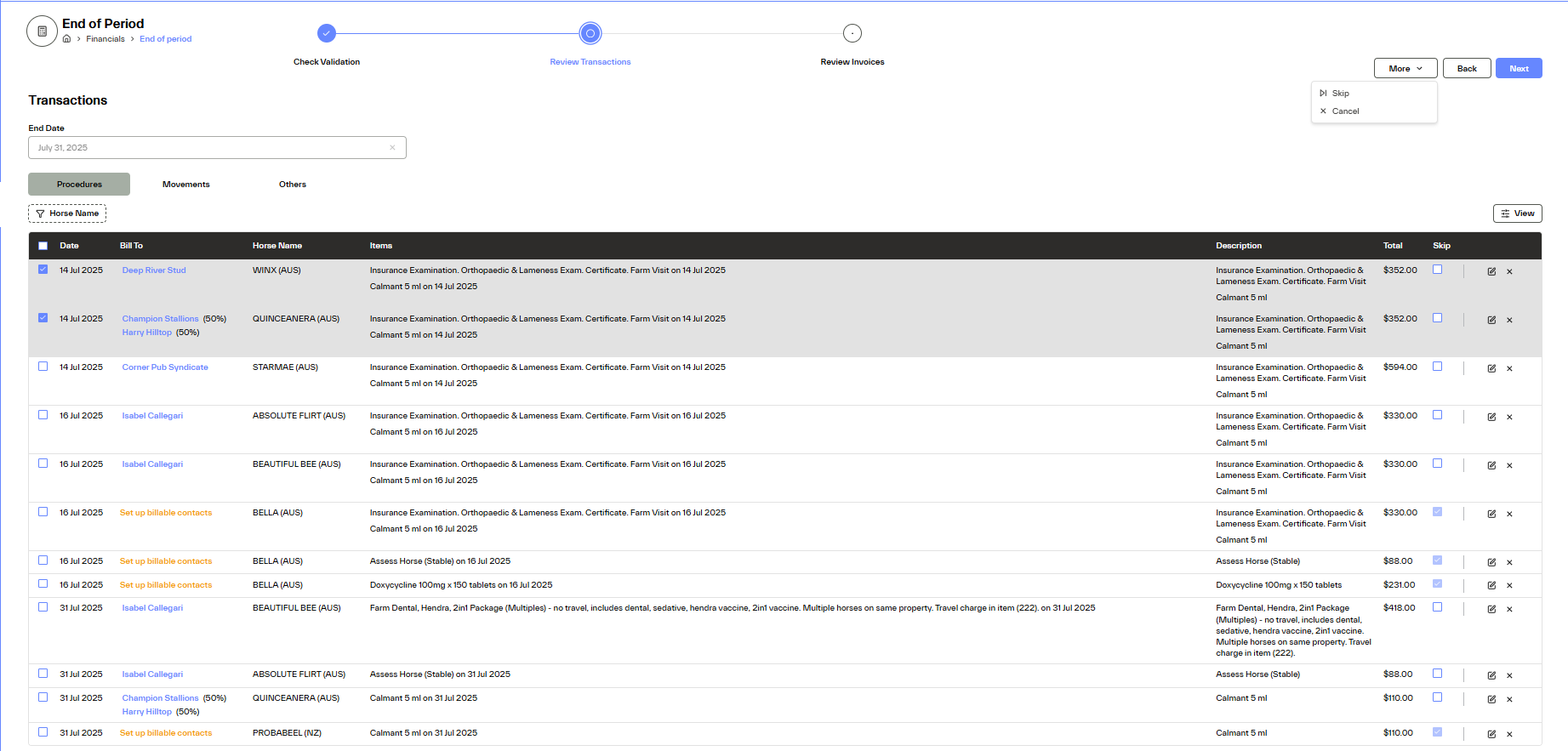
Transaction Table Fields
- Date: The date when the transaction occurred
- Bill To: Client or entity being billed. If missing details, will show:"Set up Billable Contacts"
- Horse Name: Name of the horse involved, if any
- Items: Services or items provided
- Description: Detailed description of the transaction
- Total: Total amount for the transaction
- Skip: Option to exclude from invoicing
Use the tab navigation to switch between different types of billable activities:
- Procedures Transactions created from "completed" and "billable" procedures
- Movements Location-based charges, agistment fees
- Others Additional charges and miscellaneous items
Each transaction row provides detailed information and management options:
Available Actions:
- Skip transactions: Use the checkbox to exclude specific items from invoicing (bulk action available under "More")
- Edit details: Click the edit icon to modify transaction information
- Cancel entries: Delete transactions that shouldn't be billed (bulk action available under "More")
- Add Transactions
Important Review Points
- Verify that all amounts and descriptions are accurate
- Check that the correct clients are assigned to each transaction
- Ensure dates fall within your intended billing period
- Review any calculated totals for accuracy
Missing Information Handling:
Action Required: Some transactions require to set up Billable Contacts before they can be invoiced. Please complete billable contacts or items will skipped automatically
Before proceeding to invoice generation, ensure:
- All transaction amounts have been verified
- Billable Contacts are correctly assigned
- Unwanted transactions have been skipped or cancelled
- All warnings have been addressed
- Date ranges are appropriate for the billing period
- Ready to Proceed
Once you've completed your review and addressed any issues, you can proceed to the Review Invoices step where you'll be able to preview and generate the final invoices for your clients. Please notice, you can come back to step 2 at any time.
