Step 3: Review Invoices
The Review Invoices step allows you to preview all invoices generated from your reviewed transactions before sending them to your clients/contacts. This is your final checkpoint to confirm totals, tax calculations, and line item details for each invoice.
After completing the Review Transactions step and clicking Next, you’ll see a list of all invoices grouped by client. Each client section contains one or more horses and their corresponding billable items for the selected period.
In the invoice preview table, each row represents an invoice for a specific client and horse:
+ Depending on your invoice settings, invoices may be generated either as a single invoice per contact covering all horse and non-horse related transactions or as separate invoices for each horse owned by that contact. If you’re unsure which setup is best for your needs, please contact us for assistance.
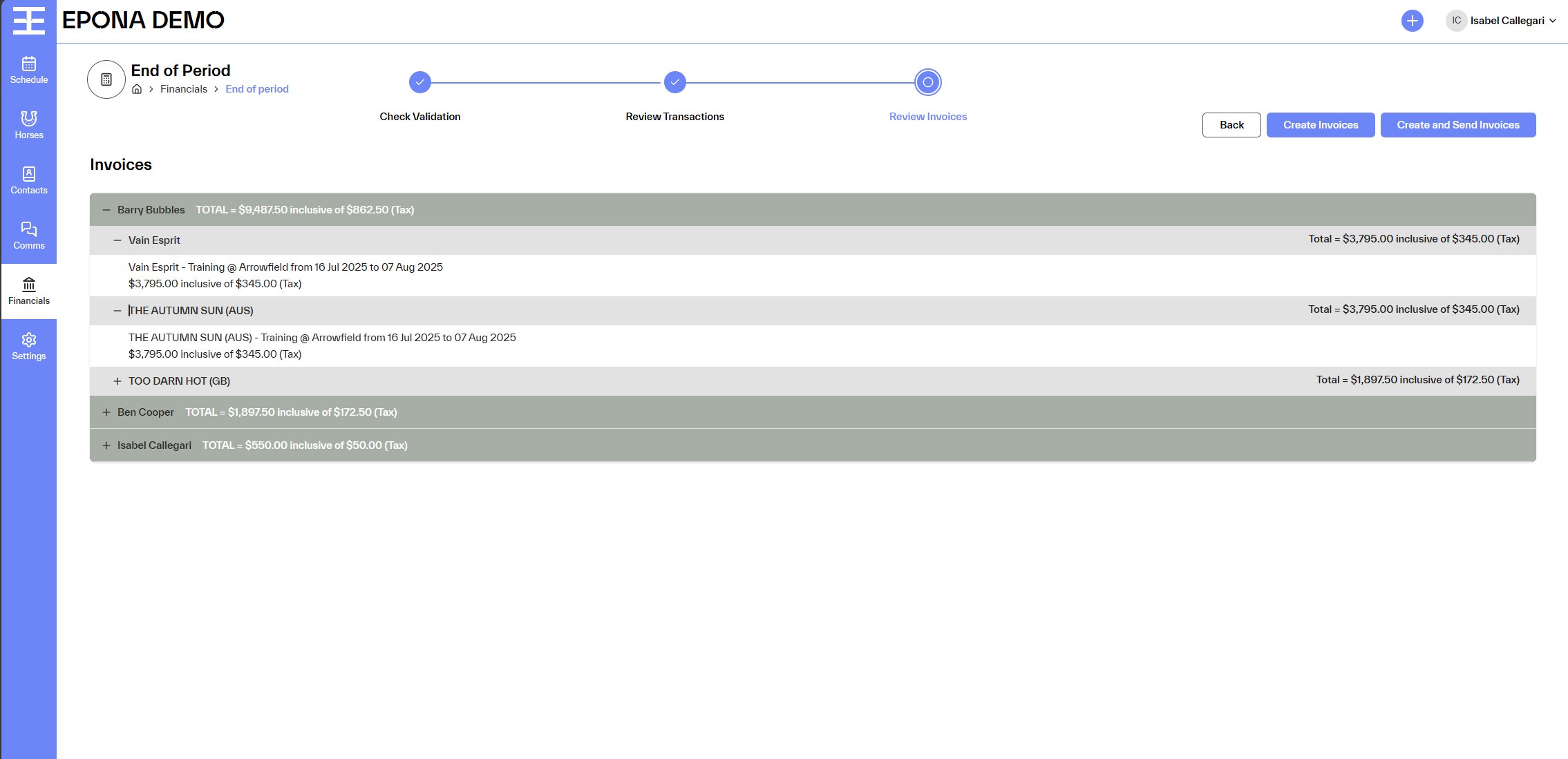
- Client Name – Displayed as the header for each section.
- Horse Name – Grouped under the client, with expand/collapse options to view line items.
- Items – Description of the service or product provided.
- Date Range – The billing period for each service.
- Amount – Displayed as the total amount inclusive of tax.
- Tax Breakdown – Clearly showing the tax portion included in the total.
Available Actions
From this step, you can:
- Expand/Collapse Details – Use the plus (+) or minus (–) icons to show or hide invoice line items.
- Return to Review Transactions – If you spot any issues, you can go back to Step 2 to make adjustments before generating invoices.
- Create Invoices – Generates the invoices in Xero and EPONA but does not send them to clients, allowing for further checks.
- Create and Send Invoices – Generates invoices in Xero and EPONA and sends the email to clients from Xero.
Important Review Points
Before finalising, ensure:
- Invoice totals match your expectations based on reviewed transactions
- Tax calculations are correct
- All required items are included
- Unnecessary or duplicate transactions have been removed
- Client details are correct and billable contacts are assigned.
Ready to Finalise
Once all invoices are correct, choose whether to Create Invoices in Xero and EPONA or Create and Send Invoices to email them directly to clients. This step completes your End of Period billing process. Statements coming soon!!
