Intro
The Communications screen helps you keep track of all messages sent from EPONA, grouped by date and communication type.
Users can access via Comms > Communications.
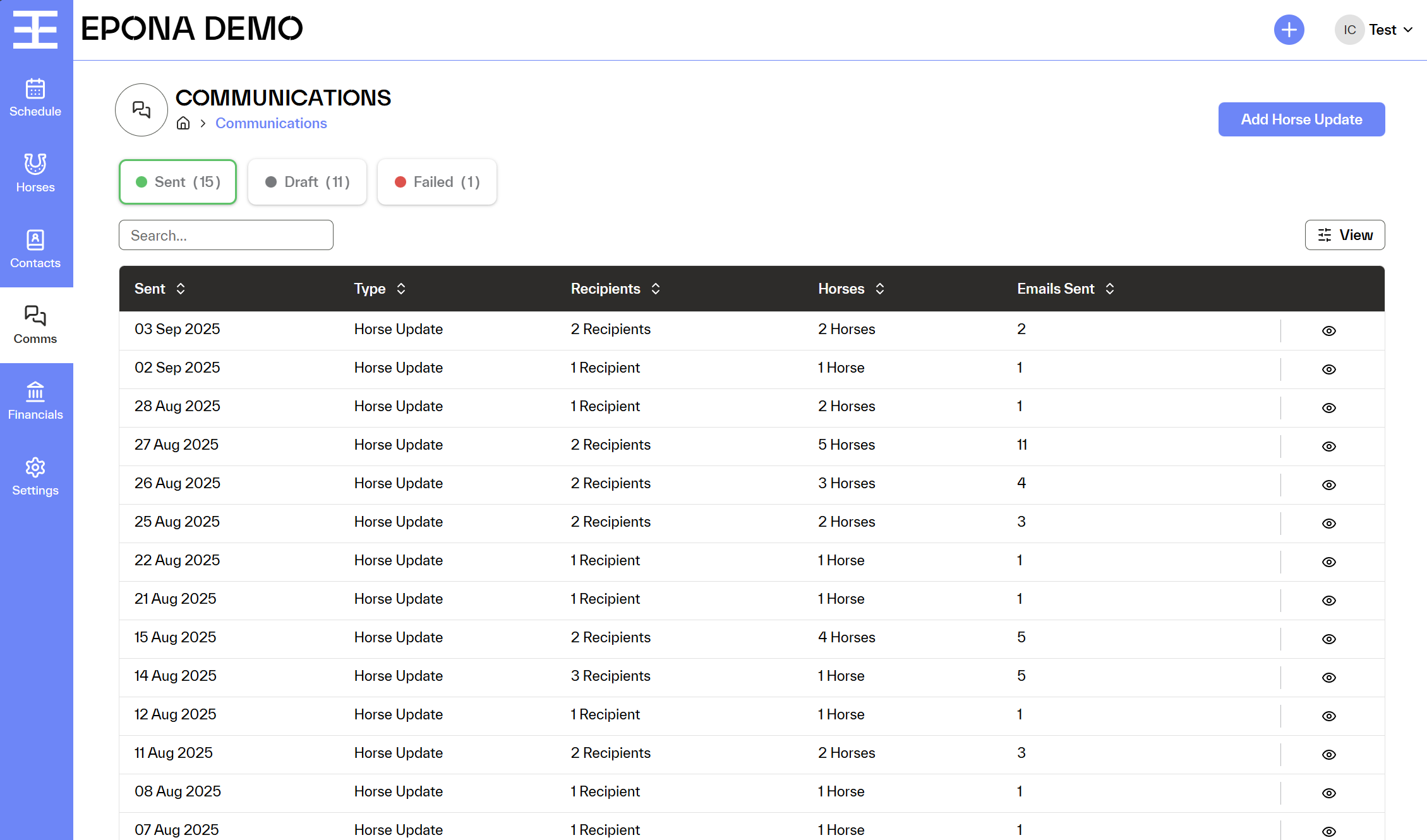
1. Filter by status
At the top of the page, you can filter your communications by:
- Sent: successfully delivered communications
- Draft: saved drafts not yet sent
- Failed: communications that could not be sent
2. Review your history
Each row shows a summary of the communication:
- Sent date
- Communication type (e.g. Horse Update)
- Number of recipients
- Number of horses included
- Emails sent
This gives you quick visibility of what was sent, to whom, and how many emails went out.
3. View details
From the “view” icon at the end of each row you can:
Open the full details of the communication sent that day.
Review recipients, horses included, and the content sent
👉 Currently, the first available communication type is the Horse Update, with more types to come.
👉 Use the Add Horse Update button at the top right of the screen to create a new update for your contacts.
👉 Before sending communications, make sure your branding template (sender email, header, colors, fonts, signature, footer information ) is set up under Settings > Communications Settings, so all messages reflect your stable’s brand.
